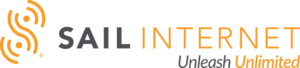If you’re considering cutting the cable cord, one thing may be standing in your way: sports. In years past, maintaining the same sports viewing experience was nearly impossible with standard streaming TV services … but no longer!
Now we have more options – all without requiring loyalty to the standard cable experience. Are there specific teams or leagues you want to follow? Or do you want a wide variety of choices when you’re ready to relax and unwind? These are some questions worth asking as you begin your cable-free journey.
Today we’ll look at ways to watch sports without cable so you can kiss your sky-high cable bill goodbye.
Can you watch sports without a TV provider?
Yes! There are vastly more options today for fans to watch sports without a traditional TV provider than ever before, including:
Let’s go over these in more detail.
Sports streaming services
Streaming services are popular for sports fans who want to break free of their cable handcuffs. These services offer a variety of sports channels and packages, so it’s essential to do your research and choose the service that best fits your needs. Some services may be more expensive than others, but they may offer more sports content or better streaming quality.
Streaming services often require a subscription but can be less expensive than a traditional cable or satellite TV package. There are many services available that offer sports content, including the following:
| Streaming Service | Access to: | Plans starting at: |
|---|---|---|
|
ESPN+ |
A wide variety of live sports events, including exclusive coverage of UFC, MLB, NHL, MLS, and more. |
$9.99 per month Save over 15% with an ESPN+ Annual Plan for $99.99 per year |
|
Peacock |
Live sports events, including English Premier League matches and other sports programming. |
$4.99 per month Save 17% with Premium plans from $49.99 per year |
|
fuboTV |
Live sports events from a variety of leagues, including NFL, NBA, MLB, NHL, MLS, and more. |
$74.99 per month |
|
Sling TV |
Live sports events including NFL, college football, NBA, MLB, soccer and more. |
$40 per month |
|
Hulu + Live TV |
Live and On-Demand TV from over 85 channels, including ESPN, FOX, NBC, Hulu Originals and more. |
$6.99 per month; $69.99 per month for Hulu + Live TV bundled with Disney+ and ESPN+. |
|
DAZN |
Live and on-demand sports content, including boxing, MMA, soccer, women’s football, darts, pool and more. |
$19.99 per month |
|
DirecTV Stream |
A variety of live sports programming, including NHL, NASCAR, golf, tennis, boxing, MMA, UFC, college sports and more. Specializes in local MLB games and international sports. |
$74.99 per month |
Social media platforms
Not all sports events may be available on social media platforms, and some may require a subscription or additional fees. However, several enable you to stream live sports events, though availability may vary depending on your location and the specific event. Examples include:
- Twitter: Twitter’s Live Sports on TV has partnered with several major sports leagues, including the NFL, NBA, MLB, and NHL, to stream live games and events. These streams are often free and can be accessed through the platform’s Moments feature or individual accounts.
- Facebook: Facebook SportsLive has partnered with sports leagues to stream live games and events, including MLB and La Liga soccer. These streams are usually available on the league’s official Facebook page.
- YouTube: Some sports events may be streamed live on YouTube, though this is less common than on other platforms. However, YouTube TV, the platform’s live TV streaming service, does offer access to many sports channels and events.
- Twitch: While primarily known as a platform for gaming content, Twitch has also begun streaming live sports events, including NFL and NBA games.
Best ways to watch sports without cable
Besides streaming services, let’s look at other ways to watch your favorite sports without the cable commitment.
Budget-friendly options
What’s the cheapest way to watch live sports without cable? Two of the least expensive ways to watch sports without cable include free streaming services and over-the-air antennas (OTAs). Let’s look at what each has to offer.
Free streaming services
Free streaming services like Pluto TV and Xumo offer sports channels and live events. However, the selection may be limited and the quality of the streams may not be as good as paid options.
- Pluto TV: Pluto TV is a leading free streaming television service, delivering hundreds of live TV channels and thousands of titles on demand. By partnering with hundreds of international media companies, PlutoTV offers a diverse selection of genres, languages, and categories.
- Xumo: Xumo offers free, ad-supported streaming television (FAST) on demand, offering more than 180 channels of live streaming programming licensed directly from local channels and various content distributors.
Over-the-air antennas (OTAs)
Many local broadcast channels, such as NBC, CBS, and FOX, offer sports programming you can access with a simple over-the-air antenna, or OTA. In addition, OTAs are a good option for watching local games and events.
OTA antennas allow you to access free, over-the-air broadcast channels, including NBC, CBS, ABC, and FOX. While not all sports are available on OTA channels, you can watch many local games and major sporting events with an OTA antenna. However, it’s important to note that the quality of your OTA signal may depend on your location and proximity to broadcast towers.
Sports-only options
Want to cut to the chase and watch only sports all the time? Services like Roku and Sling have sports-only areas and packages that let you choose what you want to enjoy. For a full sports viewing experience, check out ESPN+ as a standalone option or access it through streaming services such as Disney+ (which owns ESPN).
Sports league subscriptions
Digital options are also available for sports fans. Many sports leagues, including the NFL, NBA, and MLB, offer digital options that allow you to watch their games online for a monthly or annual fee. Sports league subscriptions can be a good choice for fans who only want to watch games from a specific league or team.
Sports league subscriptions can give you more flexibility in choosing which sports you want to watch rather than paying for a bundle you may only be partially interested in. However, it can also make accessing certain sports or events not included in the subscription services more difficult to watch.
Evaluate your interests and options before committing to a subscription service for maximum satisfaction.
Get crisp internet from Sail and watch your favorite sports without cable
Now that you know you have many options for satisfying your March Madness cravings beyond cable, one thing remains constant: Internet speed matters.
Streaming TV services rely on strong internet connections and speeds so you can watch a game without constant buffering or suspenseful frozen-screen scenarios. Therefore, choosing the right internet service provider (ISP) is the best place to start when you’re considering busting out of cable jail.
Sail Internet is the Bay Area’s best ISP, offering flat rates, fiber-fast speeds and 99.99% reliability. And with home plans starting from just $55 a month, you can’t afford not to. Questions? Call or email us anytime – we’d love to hear from you.